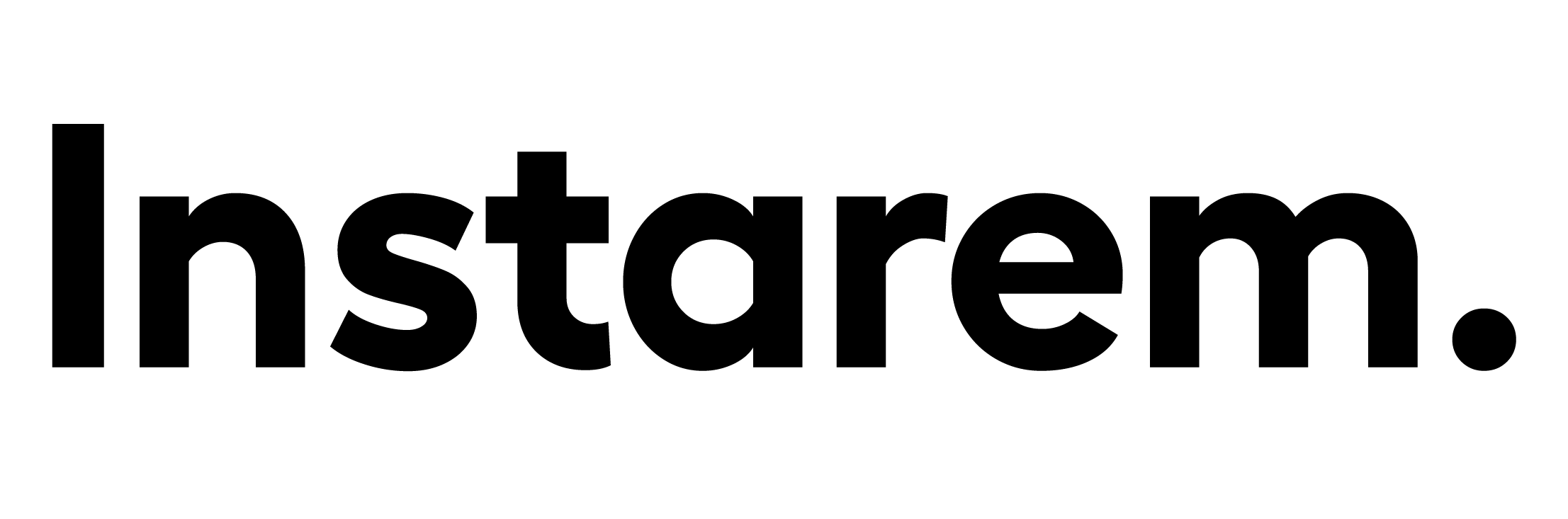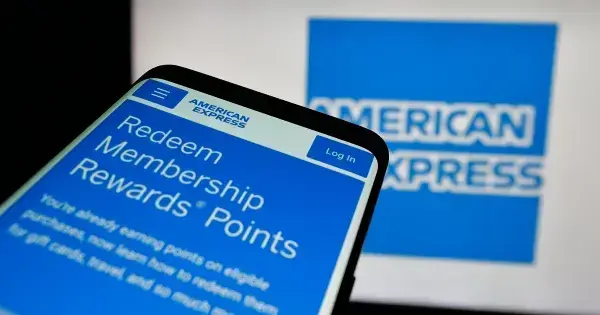My eSIM is activated but won’t connect to the internet. What should I do?
This article covers:
If your eSIM isn’t connecting, try these quick fixes to get back online:
(1) Temporarily turn off your phone’s main SIM and any VPN you’re using.
- On iOS: Go to Settings > Cellular or Mobile service > toggle off your main SIM.
- On Android: Go to Settings > Network & Internet or Connections > turn off your main SIM.
(2) Switch off automatic network selection and pick the local network manually.
- On iOS: Go to Settings > Cellular or mobile service > Cellular plans or SIMs > select your Instarem eSIM, tap Network Selection or Cellular Network > turn off Automatic, and manually pick the local network.
- On Android: Go to Settings > Network & Internet or Connections > Mobile Network > select your Instarem eSIM, tap Network Operators, turn off Automatic, and manually pick the local network.
(3) Set your mobile network to 3G (pick 4G or LTE if 3G is unavailable).
- On iOS: Go to Settings > Cellular or mobile service > Cellular plans > select your Instarem eSIM, tap Voice & Data, and select 3G.
- On Android: Go to Settings > Network & Internet or Connections > Mobile Network > select your Instarem eSIM, tap Preferred Network Type, and select 3G only or 3G/2G.
(4) Turn on Airplane Mode for 1 to 3 minutes, then turn it off. Or restart your phone and wait a few minutes.